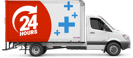How to Get the Best Result from a New Laptop Battery
Tips for Maximising Battery Performance and Longevity
If you’ve recently purchased a replacement laptop battery from Laptop Plus, or you're planning to, you’re likely hoping for better battery life and longer unplugged use. But did you know that how you treat your new battery in the first few days can significantly impact its long-term performance?
Laptop batteries aren't just plug-and-play components – they need proper care, especially in the beginning. Following the correct steps early on will help ensure you get the maximum capacity and longevity out of your investment.
Here’s everything you need to know to get the best results from your new laptop battery.
Why Battery Conditioning Matters
Laptop batteries – especially lithium-ion ones – need to be “cycled” when first installed. This process helps calibrate the battery and allows it to reach its full charge capacity. Without this step, your battery may not perform at its best, leading to shorter life between charges and reduced overall lifespan.
At Laptop Plus, we want our customers to get the most out of their purchase, which is why we recommend cycling your new battery at least three times when you first install it.
Our Batteries Arrive Partially Charged – On Purpose
All batteries from Laptop Plus are shipped with 30% or less charge, which is standard practice for safety and battery health during storage and transport. This low charge helps preserve the battery's chemistry and lifespan while it sits in storage.
However, this means that when you receive your new battery, it’s essential to fully charge and cycle it at least 3 times before regular use.
How to Properly Cycle Your New Laptop Battery
To ensure optimal performance, follow these steps to complete at least three full charge/discharge cycles:
- Install the new battery
Make sure your laptop is powered off before installing the battery. - Plug in the charger and charge the battery to 100%
Leave it plugged in until the battery is fully charged. You can check your battery level from your operating system’s battery settings. - Unplug the charger and use the laptop until it shuts down at 0%
Use your laptop as normal (avoid plugging it back in!) until the battery drains completely and the system powers off. - Turn off the laptop (if it hasn’t already)
Make sure the device is fully powered down. - Plug in the charger and recharge to 100% while the laptop remains off
This step ensures the battery charges fully without system interference. - Repeat steps 2 to 5 at least three times
Each full charge/discharge counts as one cycle. You’ll want to complete at least three cycles before considering your battery “ready.”
Tips to Maintain Battery Health Over Time
Once your new battery has been properly cycled, you can shift into regular care and maintenance mode. Here are a few simple but effective practices to keep your battery performing well:
● Avoid letting the battery sit at 0% or 100% for extended periods
While deep discharges are helpful during initial cycling, they should be avoided during everyday use. Try to keep your battery level between 20% and 80% for optimal health.
● Unplug occasionally
If your laptop is always plugged in, try unplugging it a few times a week and letting the battery drain a bit. This keeps the battery active and healthy.
● Store at 50% if unused for long periods
If you're not planning to use your laptop for a while, store the battery at around 50% charge. This helps reduce long-term stress on the battery cells.
● Avoid overheating
Excessive heat is one of the biggest enemies of battery health. Keep your laptop well-ventilated and avoid using it on soft surfaces like beds or couches.
A Well-Cared-For Battery = A Happier Laptop
Taking just a few simple steps in the beginning can make a big difference in how long your new battery lasts. At Laptop Plus, we want your battery to deliver the performance and longevity you expect, and proper conditioning is key to that.
If you’re unsure which battery is right for your laptop, or need help with installation or troubleshooting, our team is always here to help.
Ready to get more life out of your laptop?
Browse our wide range of replacement laptop batteries and accessories at Laptop Plus today!